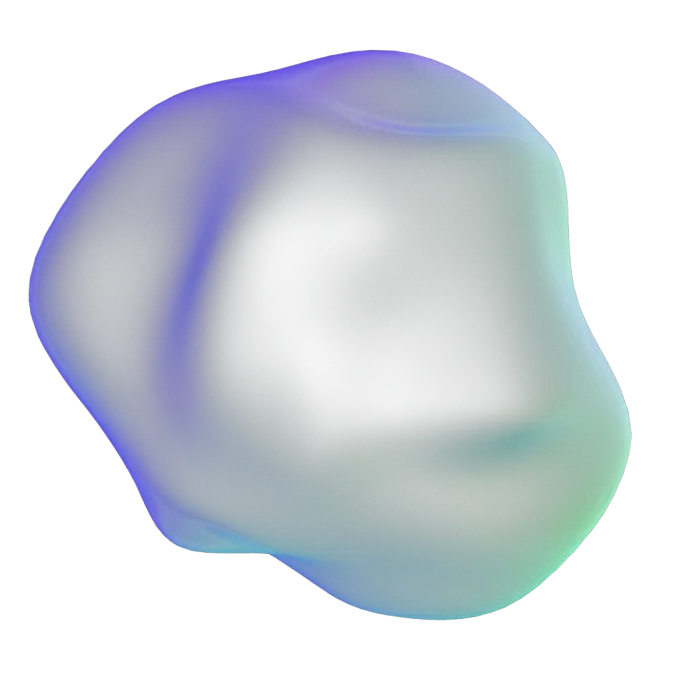

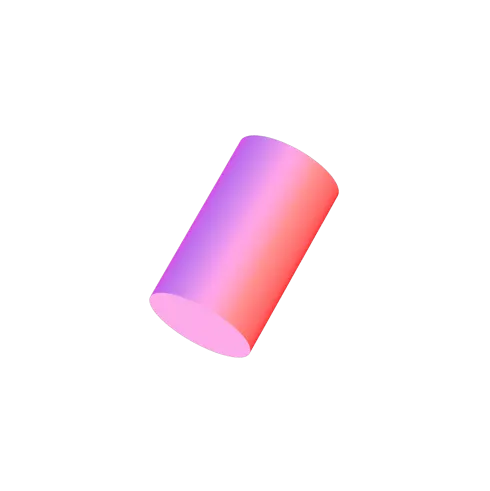
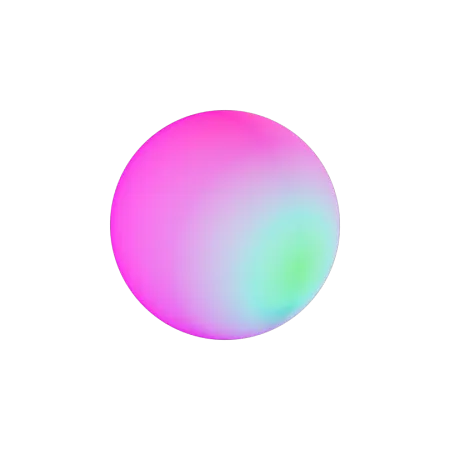
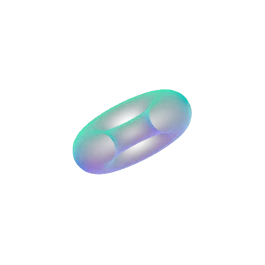
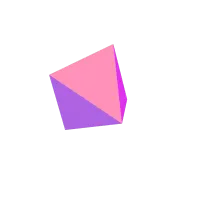

Your wallet is bullet proof when you activate on-chain 2FA or Invisible Guardian.
You can't pick a lock you can't touch.
On-chain 2FA
We took 2-Factor Authentication and put it on the blockchain. With Guardians, your wallet becomes unhackable.


Invisible Guardian
The same on-chain 2FA unhackable technology, but without the codes to input. Zero friction, maximum security.
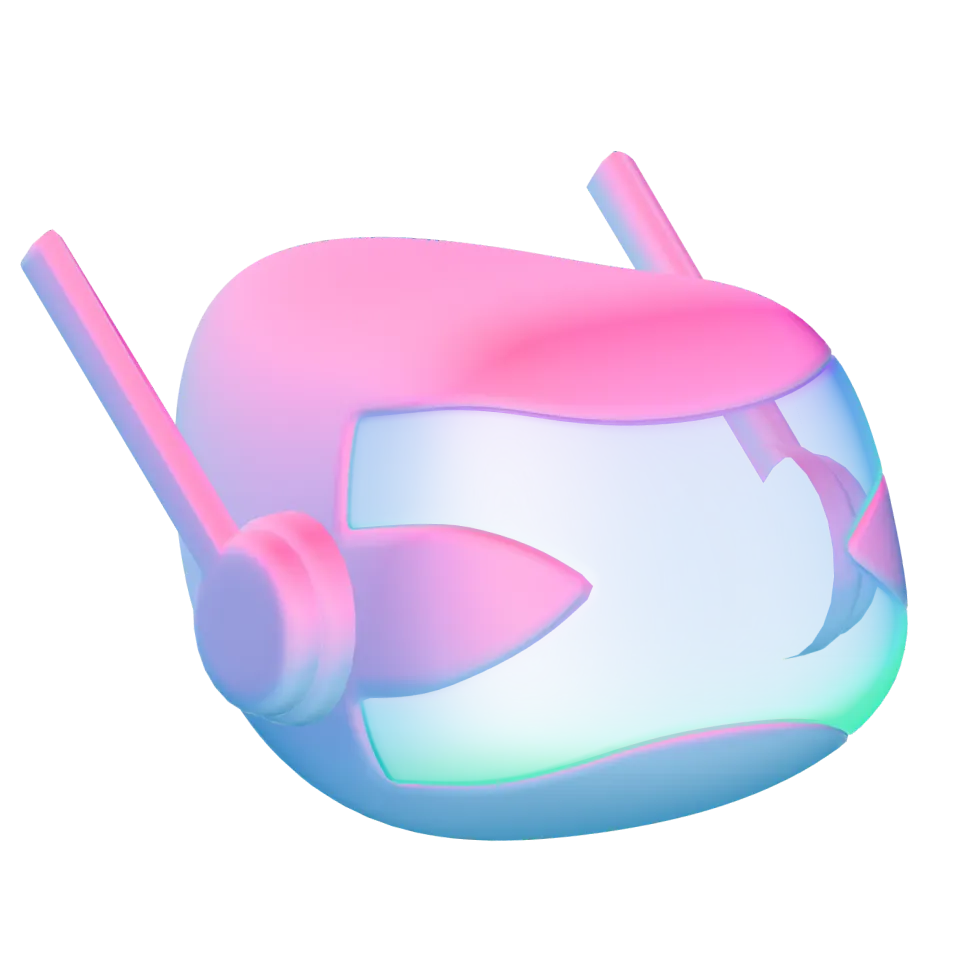
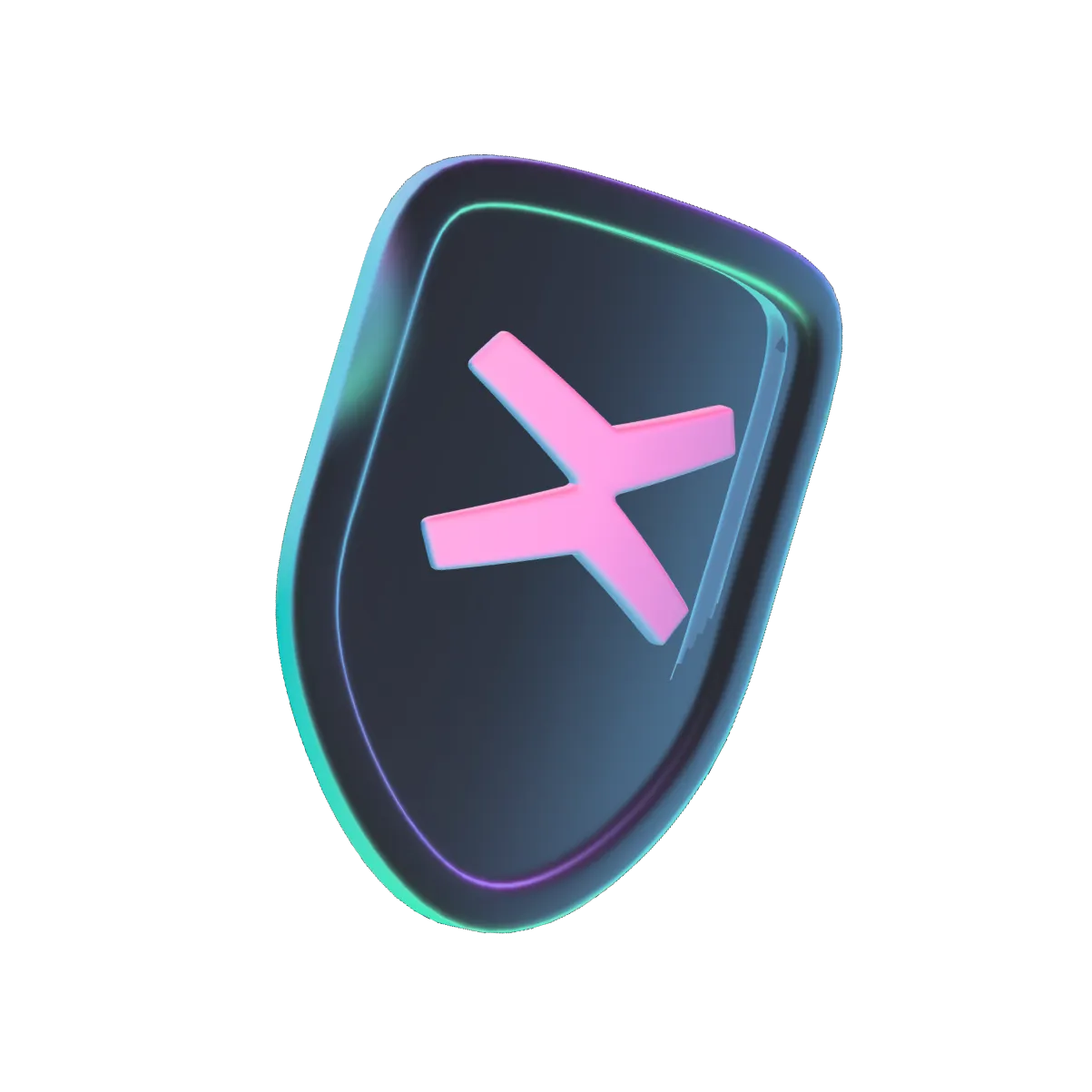
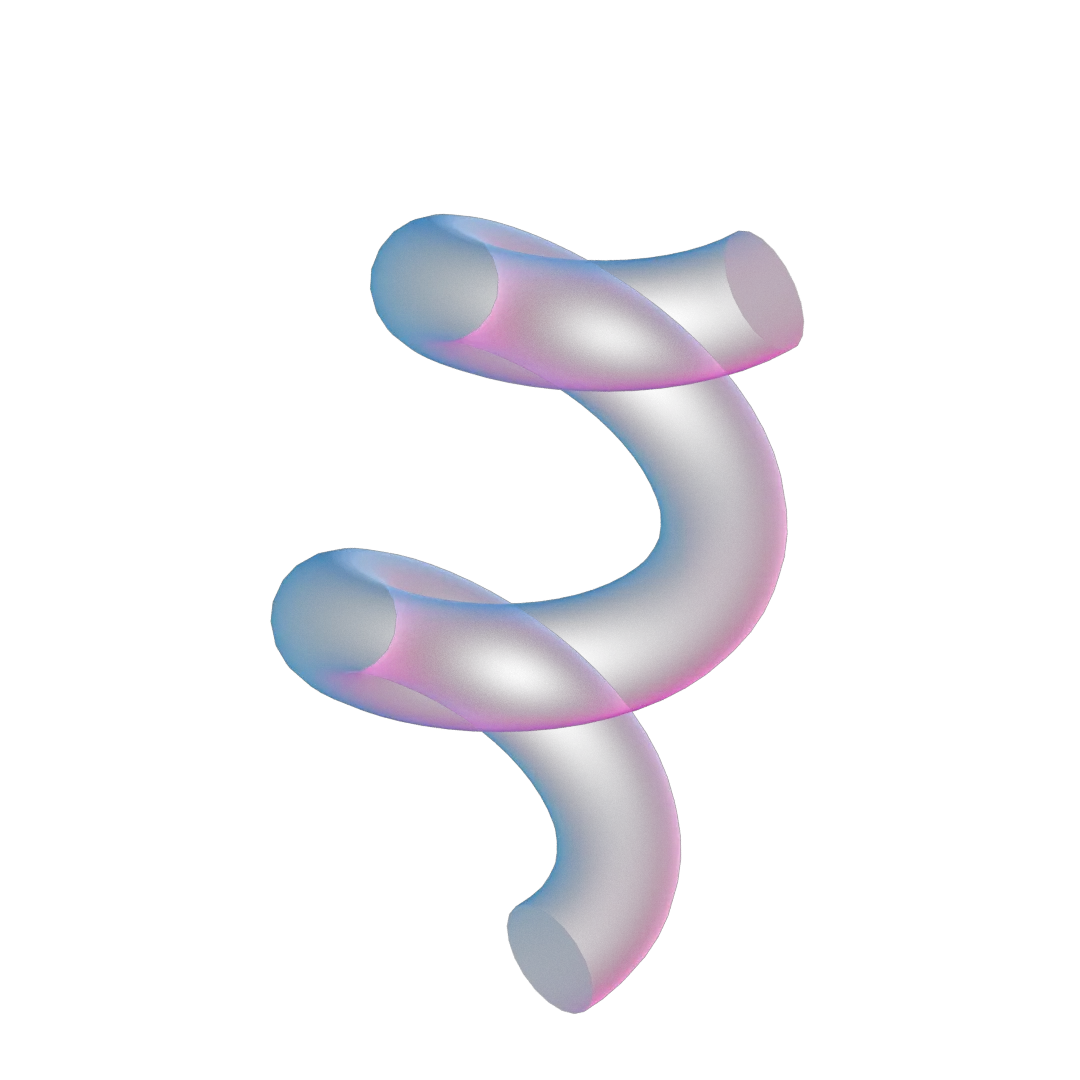
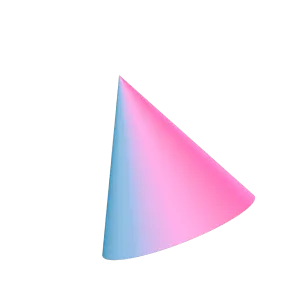
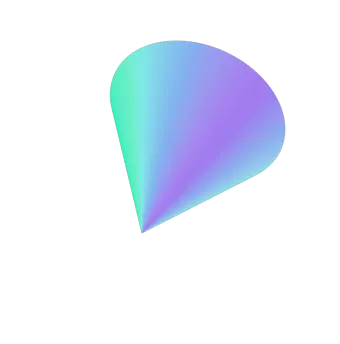
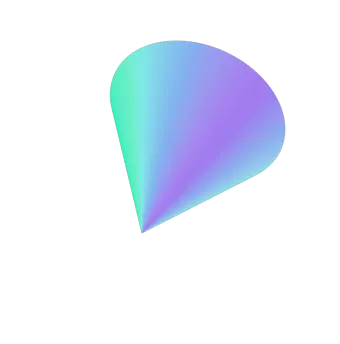
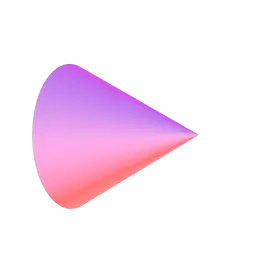
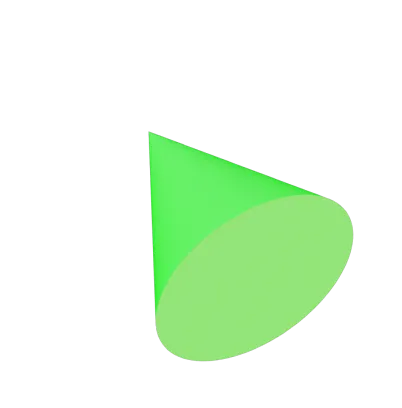
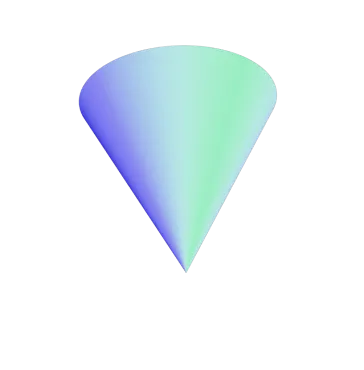
Join over 1.5 million users
Best financial app
This is the best financial app on the decentralized market. No doubt about it.
Secure, great UX, easy to use.
Your place to store your cryptocurrencies in a non custodial app that simplifies the blockchain process while building on its security. The place for your dapps, everything finance, social, games and metaverse
The app is smooth, safe and easy to use even for a person that is new to crypto. I can't wait for the cards to arrive.
Best web3 app
UX at its best. Works like a charm.
Best crypto app yet by far
Easy on and off ramp, credit cards available to be delivered to your house, nft marketplace, amazing UX.
Great hard working and dedicated team that have a clear vision on the future of technology & digitalization and are taking concrete steps towards making it a reality sooner than later through their products.
Best wallet
Best crypto wallet with the highest safety in the industry, give it a try. A lot more good futures to come.
Best wallet
Best crypto wallet with the highest safety in the industry, give it a try. A lot more good futures to come.
Best web3 app
UX at its best. Works like a charm.
Great hard working and dedicated team that have a clear vision on the future of technology & digitalization and are taking concrete steps towards making it a reality sooner than later through their products.
Best financial app
This is the best financial app on the decentralized market. No doubt about it.
Secure, great UX, easy to use.
Your place to store your cryptocurrencies in a non custodial app that simplifies the blockchain process while building on its security. The place for your dapps, everything finance, social, games and metaverse
Best crypto app yet by far
Easy on and off ramp, credit cards available to be delivered to your house, nft marketplace, amazing UX.
The app is smooth, safe and easy to use even for a person that is new to crypto. I can't wait for the cards to arrive.
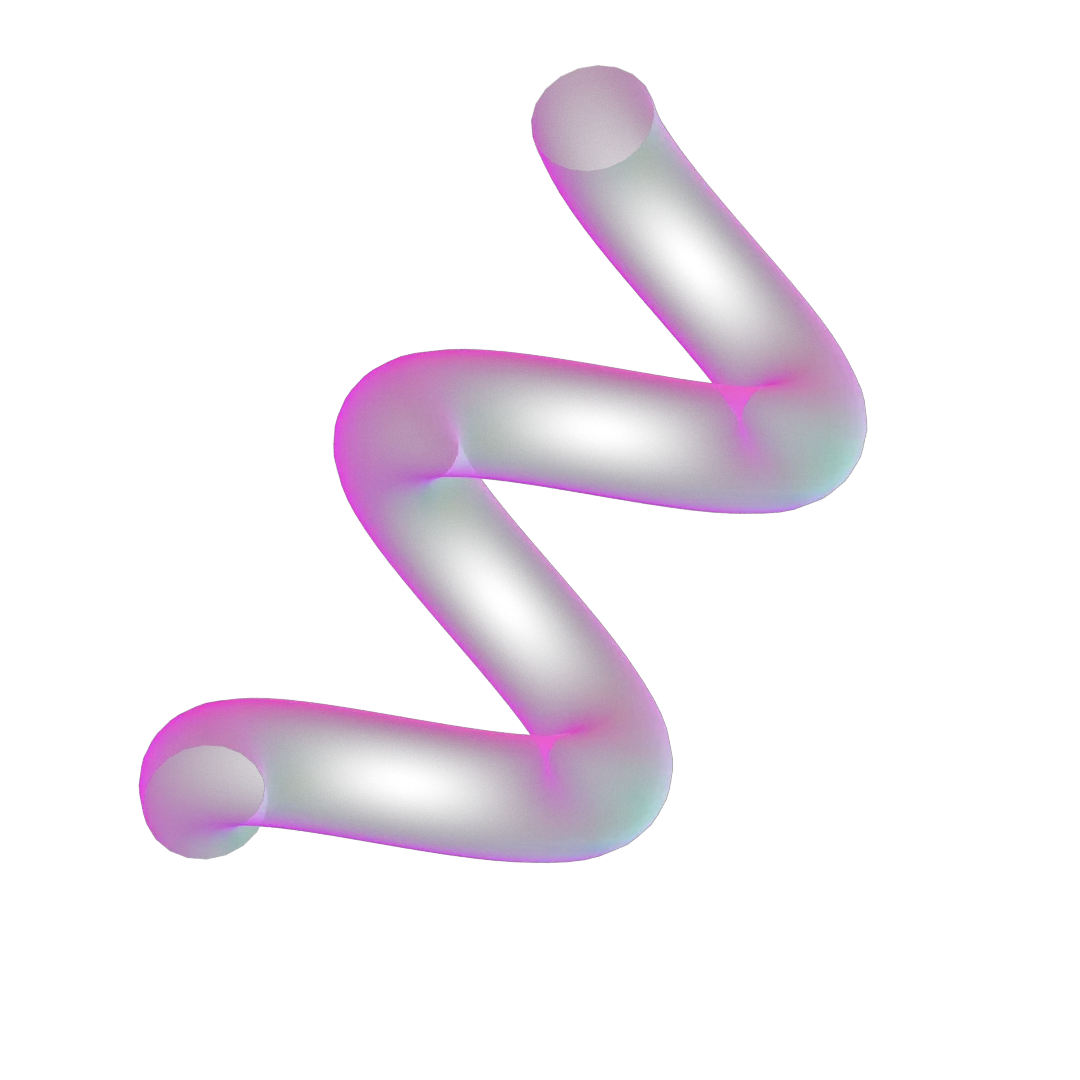
xPortal FAQ
xPortal is the ultimate financial super app for everything money, complete with debit cards, so you can go from crypto to cash in seconds.
Buy, sell, stake, and swap crypto cross-chain, from your non-custodial wallet. Spend it with your debit card.
Discover an ecosystem of dApps to explore web3 while having fun with interactive quests. Earn prizes from mystery boxes and engage with out-of-this-world AR experiences together with your friends.
It’s safe and essentially unhackable when protected by our innovative on-chain 2FA solution we call Guardians.
80+ tokens spread across 5 chains, together with 60+ dApps available one tap away in the dApp Hub grew xPortal into the financial super wallet of choice for 1.5m+ users worldwide.
Upcoming features and functionalities like peer-to-peer payments, multi-currency accounts and international IBANs are on their way to making xPortal the only financial super app you’ll ever need — a limitless playground for digital finance, where money meets freedom.
- Open Apple Wallet on your iPhone or Apple Watch
- Select Wallet & Apple Pay in System Preferences on your iPad or Mac
- Tap on “Add Card”, select “Debit or Credit Card”, search for “xPortal”
- Tap on “continue”
- Scan or enter the card’s details manually
- Agree Terms and Conditions
- Card verification
- Start enjoying xPortal Card in Apple Pay
Google Wallet is a digital wallet that allows you to securely store your cards, tickets, passes, keys, and IDs.
xPortal currently supports more than 80 tokens across 5 different networks (MultiversX, Bitcoin, Ethereum, BSC and Polygon), with new chains and tokens being constantly added.
The entire list of supported cryptocurrencies is available here.
- Open the “Cards” section from xPortal
- Press on “Add to Apple Wallet”
- Tap on “Continue”
- Select where do you want to add it: “iPhone” or “Apple Watch”
- Start enjoying xPortal Card in Apple Pay
Security and privacy are built into every part of Google Wallet to keep all your essentials protected. When you tap to pay with your Android phone, Google Pay doesn’t share your real credit card number with the business, so your payment info stays safe.
EEA users can order an xPortal Debit Card in the Cash section, after passing their identity verification. Once the identity has been verified users will be able to select one of the available plans and add a physical card by tapping on the “+” sign available in Cash -> Cards.
Eco Black and Diamond Touch plans to be released in 2024
In-store
With iPhone:
- Double-click the side button
- Authenticate with Face ID, Touch ID or your passcode
- Hold your device near the reader to pay
With Apple Watch:
- Double-click the side button
- Hold your device near the reader to finish your purchase
Online or in-app
- Tap the button
- Confirm your billing and shipping information
- Authenticate with Face ID, Touch ID or your passcode
Download Google Wallet on your Android device from the Play Store.
If your card is not working with Apple Pay, try to delete it and re-add it again, or use another card.
No, transactions are processed with the same fees as using a physical card.
- Set up your Android for easy contactless payments. Just add your credit or debit cards to Google Wallet to get started.
When you’re ready to pay, unlock your phone, hold it near the reader, and look for the check mark. That’s it!
Look for these symbols at checkout - When you’re ready to pay, unlock your phone, hold it near the reader, and look for the check mark. That’s it!
Look for these symbols at checkout
Look for these symbols at checkout

- To get started, add a credit or debit card to Google Wallet.
- When you’re ready to pay, choose Google Pay as your payment method or tap the ‘Pay with Google Pay’ button.
- That’s it – no need to fill out forms or enter your payment info.
Look for Google Pay at checkout




